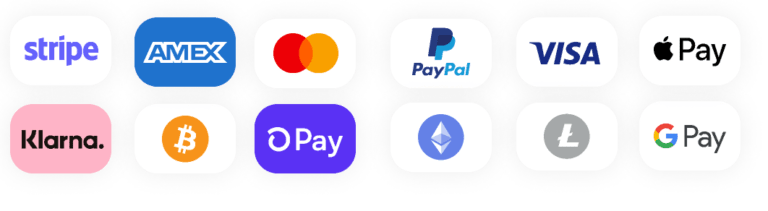Step-by-Step Guide: Setting Up IBO Player for Streaming Sverige IPTV
TV isn’t a box anymore; it’s a choice. In Sweden, more and more people choose Sverige IPTV for what it unlocks: live channels, films, and matches on your terms. But the magic only shows up when the player gets out of the way. That’s where IBO Player shines: a clean, flexible stage that lets your subscription perform without drama.
Most people never learn how to set it up properly. They stop halfway, miss the hidden switches, and wonder why the stream stutters. You’re not most people. In this guide, we’ll walk through every step from installing IBO Player to customizing it for the smoothest, most enjoyable streaming experience possible.
What is IBO Player, and Why Use It with Sverige IPTV?
Think of IBO Player as the engine under the hood of your streaming setup. It’s not flashy, but it’s powerful, and it works across almost every device you can imagine.
With multi-platform support, a clean interface, and advanced playlist management, IBO Player is designed to handle large channel lists without stuttering. It’s customizable too, letting you adjust buffering, rearrange channels, and connect to different playlist types.
For Sverige IPTV users, the compatibility is spot-on. It plays nicely with the formats Sweden’s IPTV providers use, and it handles high-definition streams without turning sports matches into pixelated slideshows.
One thing to note: IBO Player doesn’t sell or provide content. It’s simply the player. You’ll need your Sverige IPTV subscription to bring the channels to life.
Devices Compatible with IBO Player for Sverige IPTV
IBO Player has made it a point to meet you wherever you watch:
- Smart TVs (Samsung, LG)
- Amazon Firestick and Fire TV
- Android smartphones, tablets, and TV boxes
- iOS devices (iPhone, iPad)
- Windows PCs (via emulator or web player)
Step 1 – Installing IBO Player on Your Device
Your first step is to get IBO Player onto your screen. The process depends on what you’re using:
For Smart TVs:
- On your TV’s home screen, open the App Store (Samsung Smart Hub or LG Content Store).
- Search for IBO Player.
- Select the official app and click Install.
For Android Devices & Firestick:
- Android: Open the Google Play Store, search for IBO Player, and install.
- Firestick: Use the Amazon Appstore if available. If not, you can sideload the APK but make sure it’s from the official IBO Player website to avoid harmful copies.
For iOS:
- Open the App Store on your iPhone or iPad.
- Search for IBO Player and tap Get.
Tip: Always verify the developer name in the app store matches the official IBO Player team. IPTV players are often imitated; don’t get caught by a scam clone.
Step 2 – Getting Your IBO Player Device ID and Device Key
When you first open IBO Player, it will greet you with two important numbers:
- Device ID—A unique identifier for your device.
- Device Key—A security code that pairs your device with your IBO Player account.
Write them down or take a photo. You’ll need these to activate your player and link your Sverige IPTV playlist. Without them, you can’t move forward.
Step 3 – Activating IBO Player
IBO Player isn’t free forever. You’ll need to activate it:
- Open your browser and go to IBO Player’s official activation site.
- Enter your Device ID and Device Key.
- Choose your subscription.
- Complete payment and confirm.
Once activated, your device will sync, and IBO Player will be ready for the magic to begin.
Step 4 – Adding Your Sverige IPTV Playlist or M3U Link
Now it’s time to connect IBO Player to your Sverige IPTV subscription.
- Log into the IBO Player web portal (the same site you used for activation).
- Find the Playlist or Add M3U Link section.
- Get your playlist or M3U link from your Sverige IPTV provider; it usually comes via email after purchase.
- Paste the link into the portal.
IBO Player supports M3U playlists and Xtream Codes API login formats. Once saved, go back to your device and refresh the app. Your channels should now appear, ready to watch.
Step 5 – Customizing Your IBO Player Settings for Optimal Streaming
A little tweaking can make a big difference:
- Buffering Settings: If you notice small pauses, increase the buffer size in the settings.
- EPG (Electronic Program Guide): Add or update your guide source so you can see what’s on next.
- Favorites: Sort your channels and create a favorites list for faster access to your go-to stations.
Troubleshooting Common Issues
- Playlist Not Loading: Double-check your M3U link, and make sure your internet is stable.
- Buffering: Try reducing stream quality slightly, or connect via Ethernet instead of Wi-Fi.
- Activation Problems: Verify you entered the exact Device ID and Device Key, and confirm payment was successful.
Tips for a Better Streaming Experience with Sverige IPTV on IBO Player
- Use wired Ethernet instead of Wi-Fi for stability.
- Keep the app updated to benefit from bug fixes and improvements.
- Consider a VPN if you need privacy or want to access region-restricted content.
Final Words
Setting up IBO Player for Sverige IPTV isn’t about ticking boxes; it’s about unlocking a whole new way to watch. You’ve gone from downloading the app to customizing it for your taste. Now your living room isn’t limited by a cable provider’s lineup or a schedule printed in some outdated guide.
Every channel, every live event, every film you can think of is now at your fingertips, whenever you want it. And the best part? You set it up yourself. No waiting on a technician. No paying for channels you’ll never watch. Just pure, tailored streaming.
The screen in front of you is now a portal, and you’re the one holding the keys.
Don’t let that setup sit idle. Fire up IBO Player, log in to your Sverige IPTV subscription, and see how smooth streaming can be when you control every detail. If you haven’t subscribed yet, this is your moment grab a Sverige IPTV plan today and turn your device into the ultimate Nordic streaming hub.
Read Next: Why You Might Be Facing an IPTV Problem—and How Sverige IPTV Offers Reliable Solutions